When it comes to determining how well your PC will handle various tasks, you might find yourself asking, “How will my PC perform?” Whether you’re manipulating photographs, adding text effects to 4K videos, rendering 3D scenes, compressing files, or training AI models, the answer isn’t straightforward. Each of these tasks stresses different components of your system—CPU, GPU, RAM, storage, or even your network connection. In this article, we’ll explore PC benchmarking, its importance, and how to interpret the results effectively.
What is PC Benchmarking?
PC benchmarking is the process of evaluating the performance of your computer’s hardware by running specific tests designed to stress various components. These benchmarks provide quantitative measurements that can help you understand how your PC will handle specific tasks.
Why Benchmark Your PC?
Benchmarking is essential for several reasons:
- Performance Assessment: Evaluate how your system stacks up against others.
- Upgrade Decisions: Identify bottlenecks and determine which components need upgrading.
- System Stability: Ensure your PC is stable and performs well under load.
- Comparison: Compare different systems to make informed purchasing decisions.
Key Components Impacting Performance
1. CPU (Central Processing Unit)
The CPU is often considered the brain of your computer. It handles tasks that require intensive computation, such as:
- Photo editing
- Video rendering
- AI model training
2. GPU (Graphics Processing Unit)
The GPU is crucial for tasks that require heavy graphical processing. This includes:
- Gaming
- 3D rendering
- Video editing
3. RAM (Random Access Memory)
RAM affects how many tasks your PC can handle simultaneously. More RAM is beneficial for:
- Running multiple applications
- Large file manipulations
- Video editing
4. Storage
The type and speed of your storage can impact how quickly data can be accessed. Factors include:
- SSDs vs. HDDs
- Read/write speeds
- Capacity
5. Network Connection
For tasks that involve online resources, like cloud computing or streaming, your network connection is crucial.
Steps to Benchmark Your PC
Here’s a step-by-step guide to effectively benchmark your PC:
1: Choose the Right Benchmarking Tools
There are many tools available, each catering to different needs. Here are a few popular ones:
| Tool Name | Best For |
|---|---|
| Cinebench | CPU Performance |
| 3DMark | Graphics Performance |
| PCMark | Overall System Performance |
| AIDA64 | Detailed Hardware Information |
| UserBenchmark | User-Submitted Benchmarking |
2: Prepare Your PC
- Close Unnecessary Applications: Make sure no other software is running that could affect the results.
- Update Drivers: Ensure all hardware drivers are up to date for accurate performance measurements.
- Check Temperature: Monitor CPU and GPU temperatures to avoid thermal throttling.
3: Run the Benchmark
- Open the chosen benchmarking tool.
- Follow the on-screen instructions.
- Record the scores and any relevant metrics.
4: Analyze the Results
Most benchmarking tools provide you with a score or performance metric. Here’s how to interpret these results:
- Compare with Average Scores: Many tools allow you to compare your score with others.
- Identify Bottlenecks: Look for areas where performance is significantly lower than expected.
5: Take Action
Depending on your findings, you might want to consider:
- Upgrading Hardware: If one component is underperforming, an upgrade could enhance overall performance.
- Tweaking Settings: Adjusting software settings can sometimes yield better performance without hardware changes.
Frequently Asked Questions (FAQs)
What is a good PC benchmark score?
A good benchmark score varies based on the task. For gaming, you generally want a score above the average for the latest games. For CPU tasks, look for scores in the top tier of benchmarking results.
How often should I benchmark my PC?
It’s a good idea to benchmark your PC after major updates, hardware upgrades, or if you notice performance issues.
Can benchmarking damage my PC?
While the benchmarks themselves do not damage your hardware, running them can stress your system. Make sure your cooling is adequate and monitor temperatures.
What should I do if my scores are low?
If your scores are lower than expected, consider:
- Cleaning your PC to improve airflow
- Checking for overheating
- Updating drivers or software
Conclusion
Understanding PC benchmarking is essential for expanding your computer’s performance. By assessing every part’s capabilities and stress-testing them, you can come to informed conclusions about upgrades and optimizations. Whether you’re altering videos, gaming, or preparing simulated intelligence models, knowing how to assess your system’s performance allows you to capitalize on your PC. Benchmarking isn’t just for enthusiasts; it’s a useful instrument for anybody hoping to ensure their system runs smoothly and proficiently. So, start benchmarking today to open your PC’s maximum capacity!